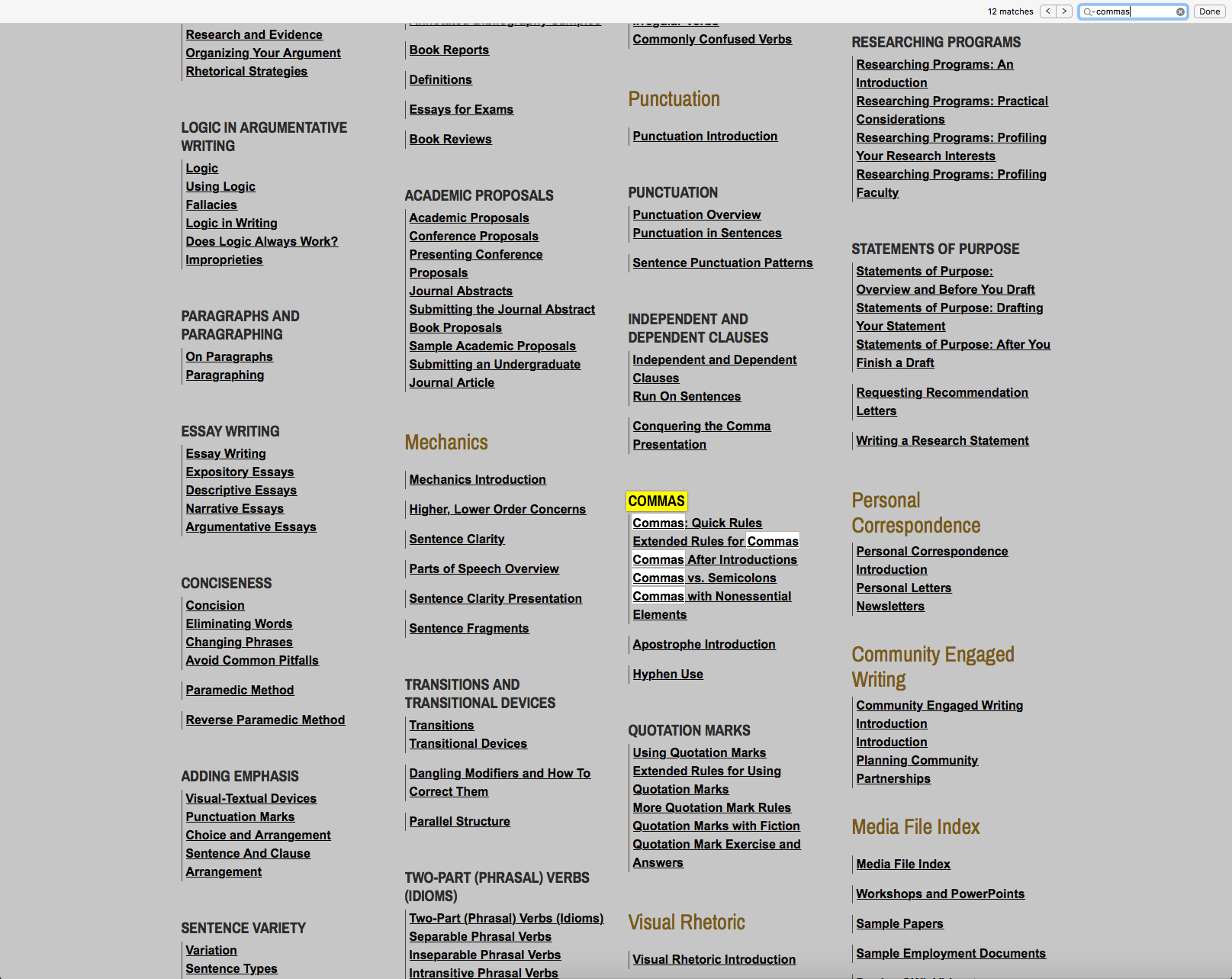Navigating the New OWL Site

Welcome to the Purdue OWL
This page is brought to you by the OWL at Purdue University. When printing this page, you must include the entire legal notice.
Copyright ©1995-2018 by The Writing Lab & The OWL at Purdue and Purdue University. All rights reserved. This material may not be published, reproduced, broadcast, rewritten, or redistributed without permission. Use of this site constitutes acceptance of our terms and conditions of fair use.
Beginning July 30, 2018, we’re excited to share the redesigned Purdue OWL. The former site (owl.english.purdue.edu) is now being directed to (owl.purdue.edu). Along with the new look and feel, the new site now scales to different media (e.g., mobile phones and tablets), and it maintains all the resources and navigation features of the former site. This page describes how to use these features to find the content you know and rely on.
Have suggestions for improvement? Let us know by visiting our Contact page.
The Search Bar
The simplest way to find a page on the OWL is to use the site's built-in search functionality. There are two ways to search on the OWL. You can click on the magnifying glass icon in the gold ribbon at the top of the page, or you can click the "Search the OWL" link under "Suggested Resources." On desktops, this will be on the left side of the page.
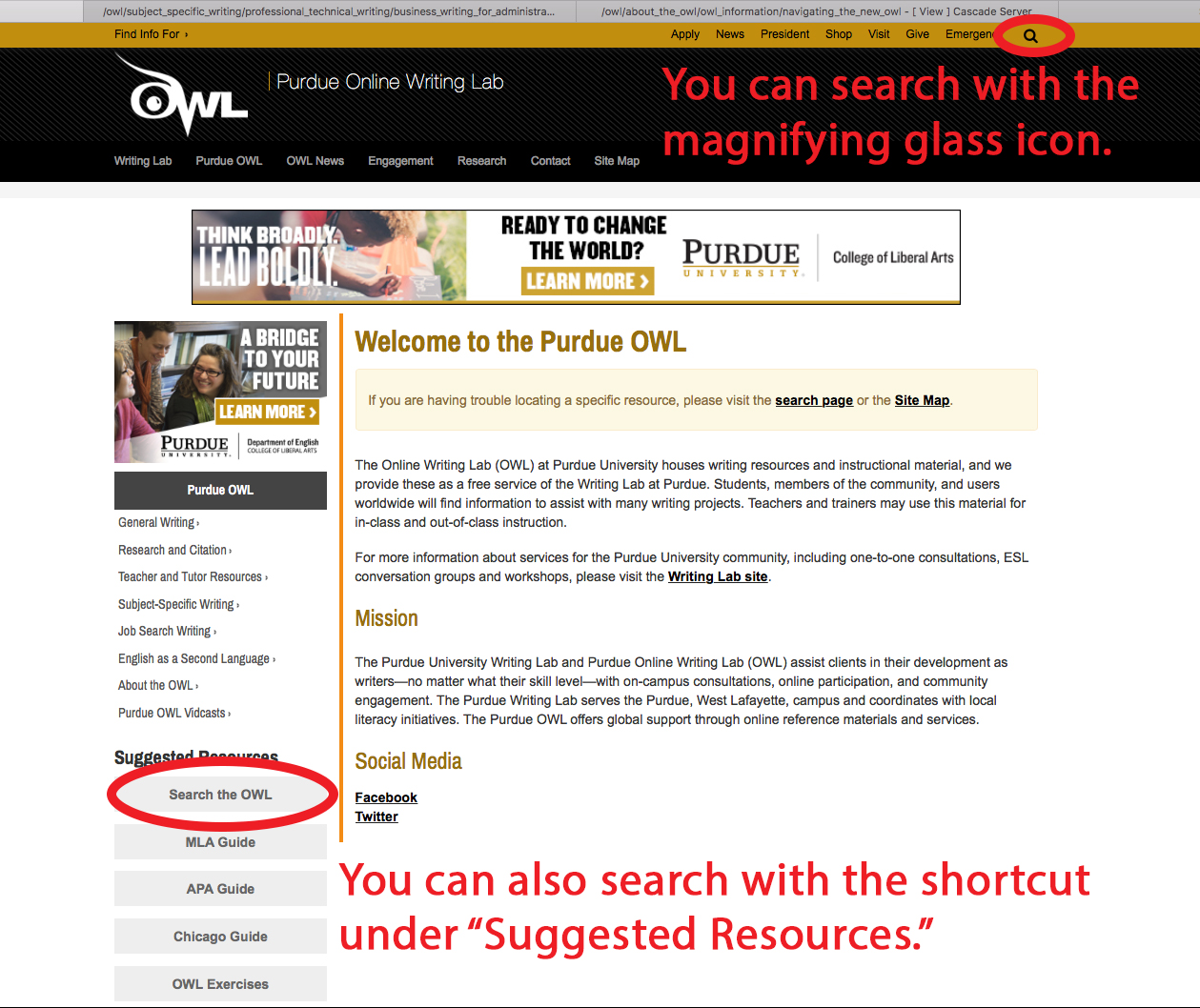
Both options produce the same results.
If you click on the magnifying glass, a small search bar will appear.
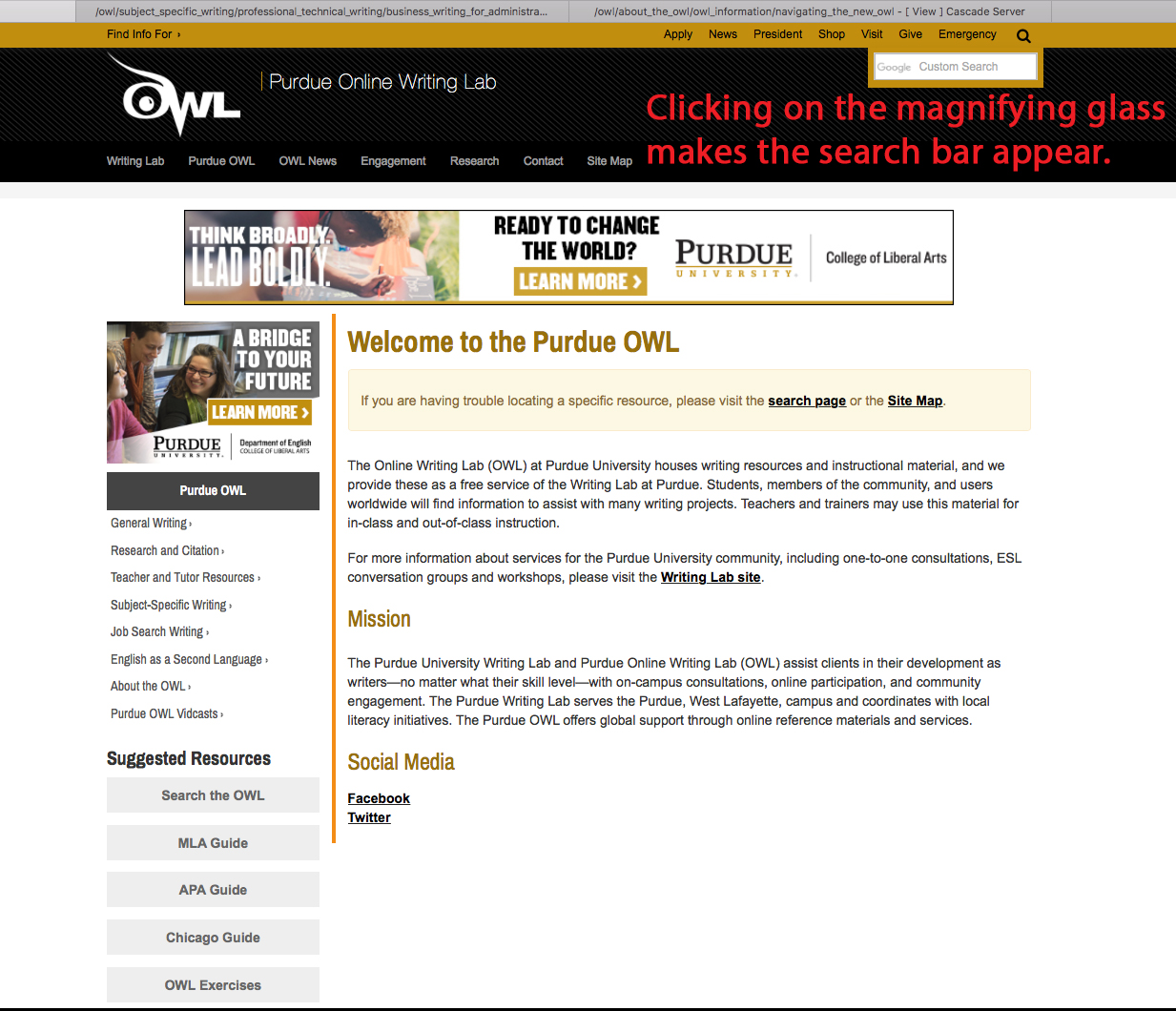
If you click the "Search the OWL" link, you'll be brought to a separate page with a big version of the search bar.
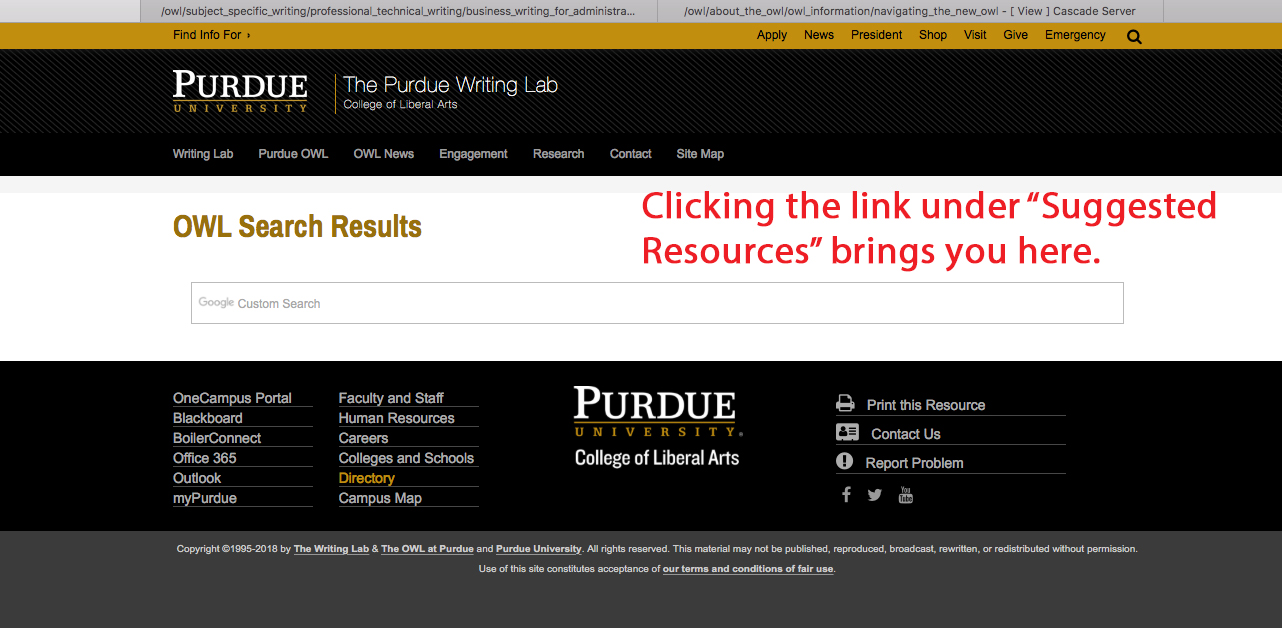
Type your search term into either bar. Then, tap "enter" or "return."
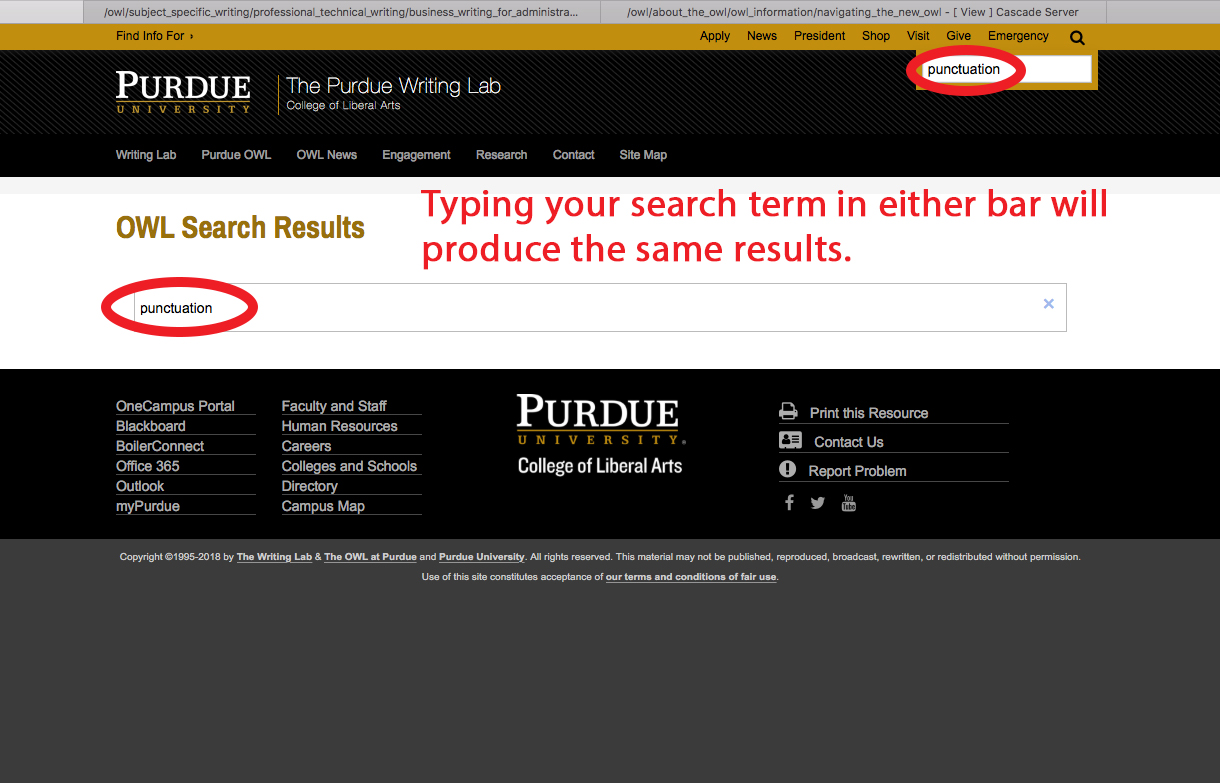
You will be brought to a list of results for your search term. These search options search only the OWL site (and not other site domains associated with Purdue).
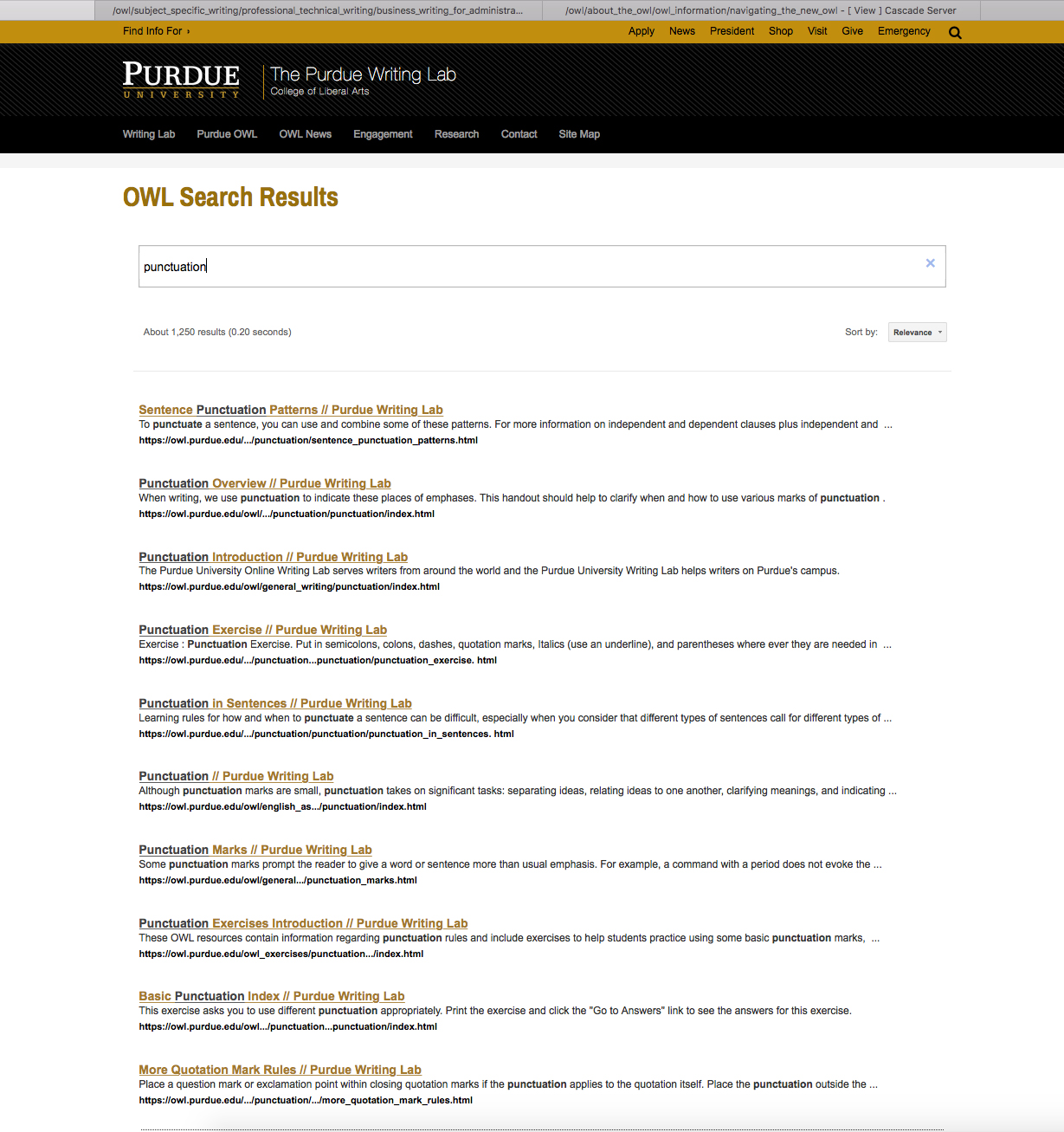
The Collapsible Navigation Menu
This menu, which takes the form of a outline, provides links to every OWL page within a certain section. The menu expands and contract to display page links at each level of the OWL's branching structure.
If you're using a desktop, this menu appears to the left of each page's content.
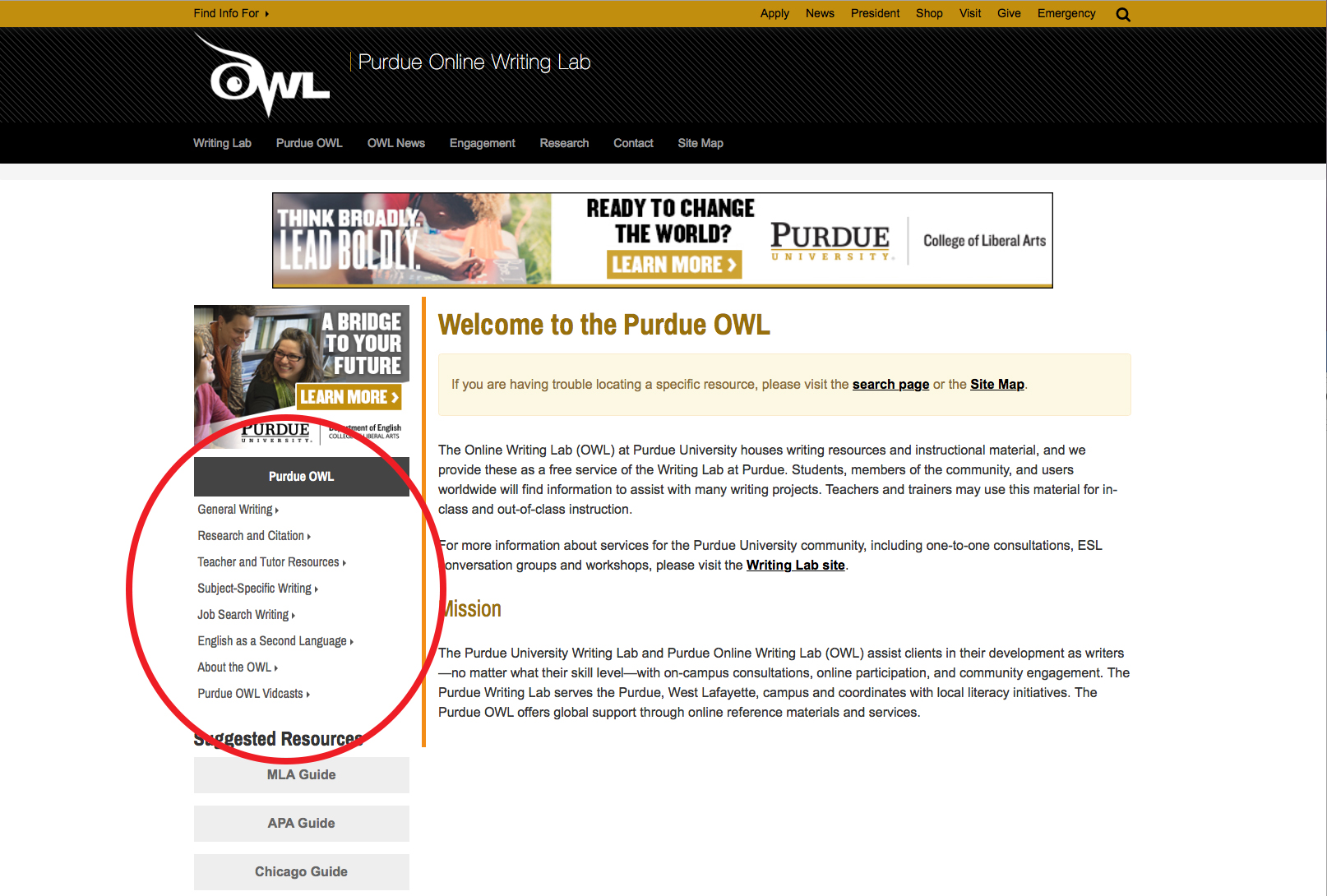
However, the new site automatically moves navigation elements to fit your screen. This means that, on most mobile devices, the menu moves to the bottom of each page.
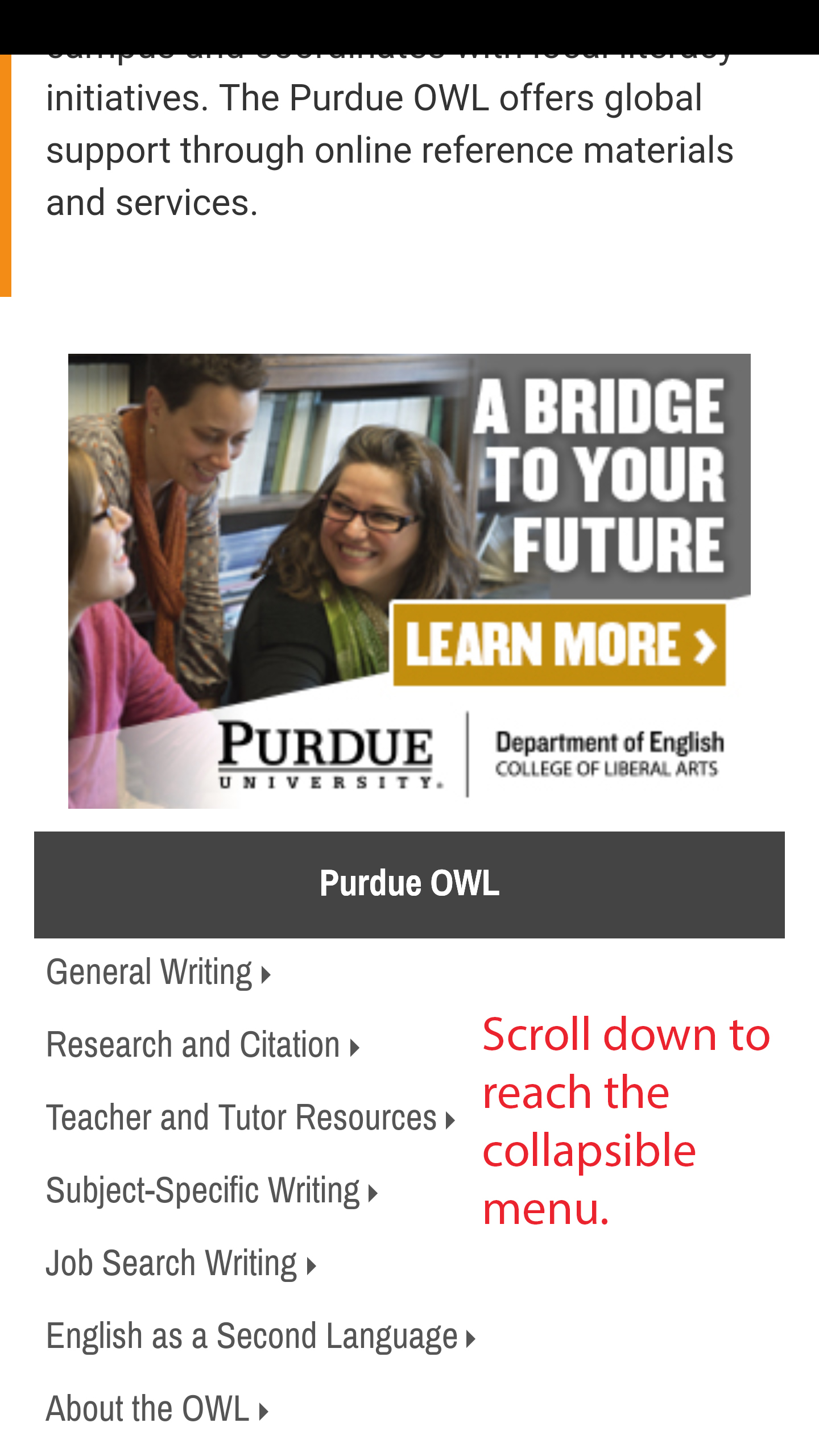
Clicking on an option in this menu with a triangle icon next to it will expand it to show any associated sub-pages. Clicking the same option again will collapse the menu.
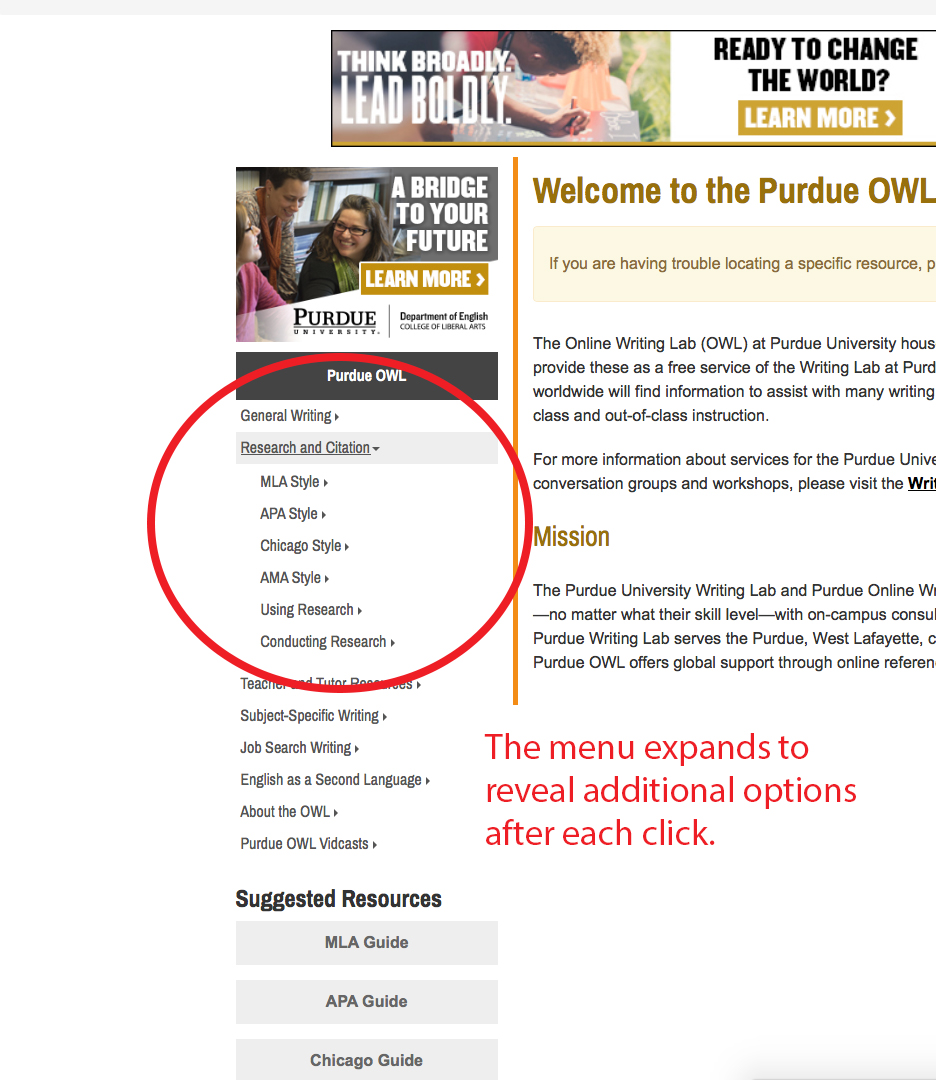
Clicking on an option without a triangle icon next to it will navigate to that page.
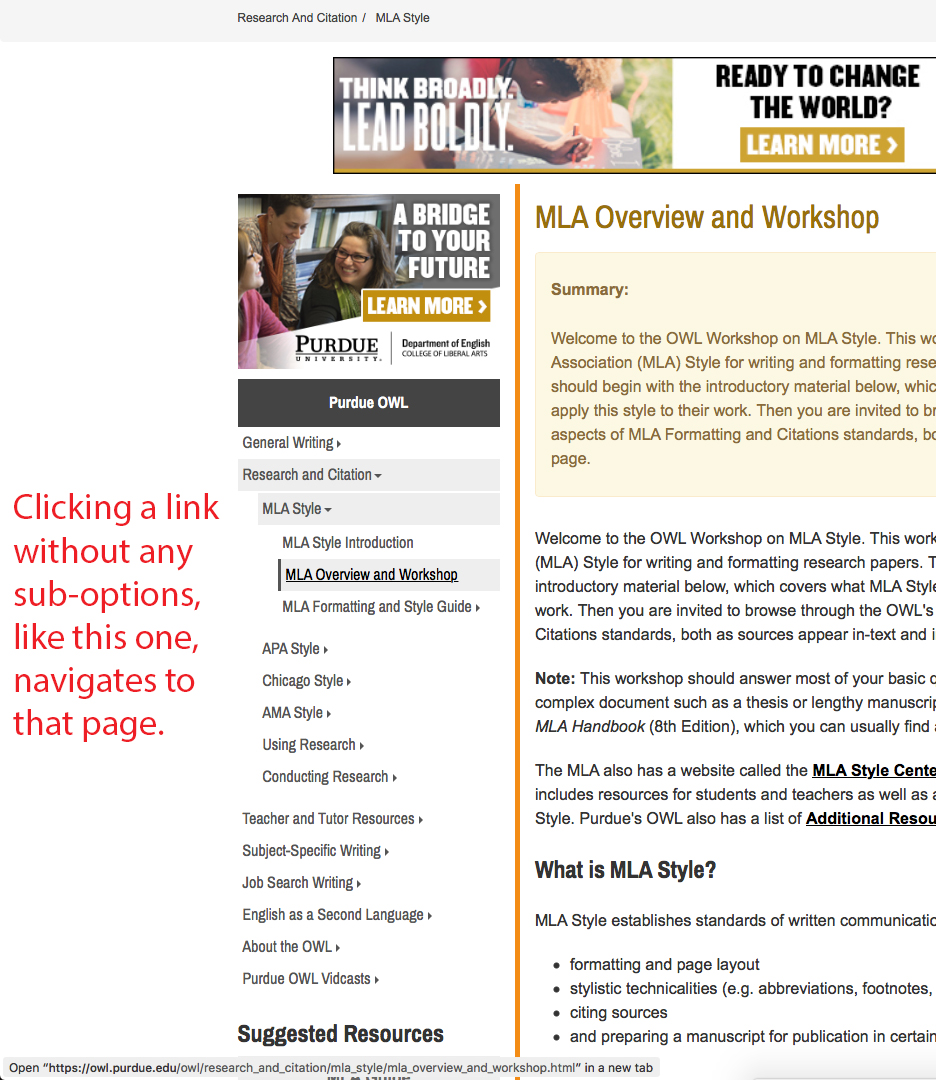
Site Section Links
These links, which remain the same on every page, help you navigate to different sections of the OWL site.
If you're on a desktop, these links appear above the page's content.
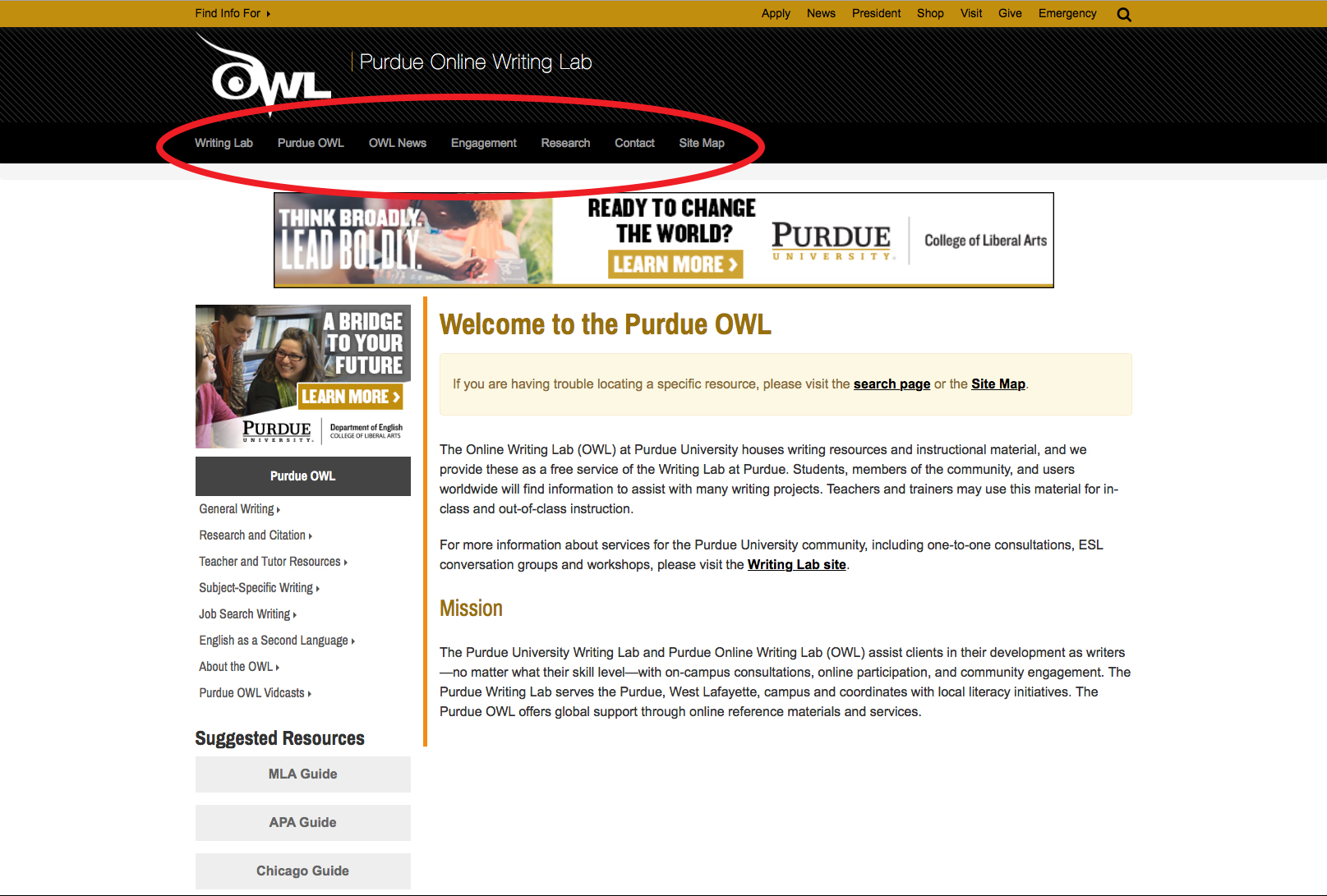
On most mobile devices, you can find these links by clicking the small icon at the top of the page that looks like three horizontal lines.
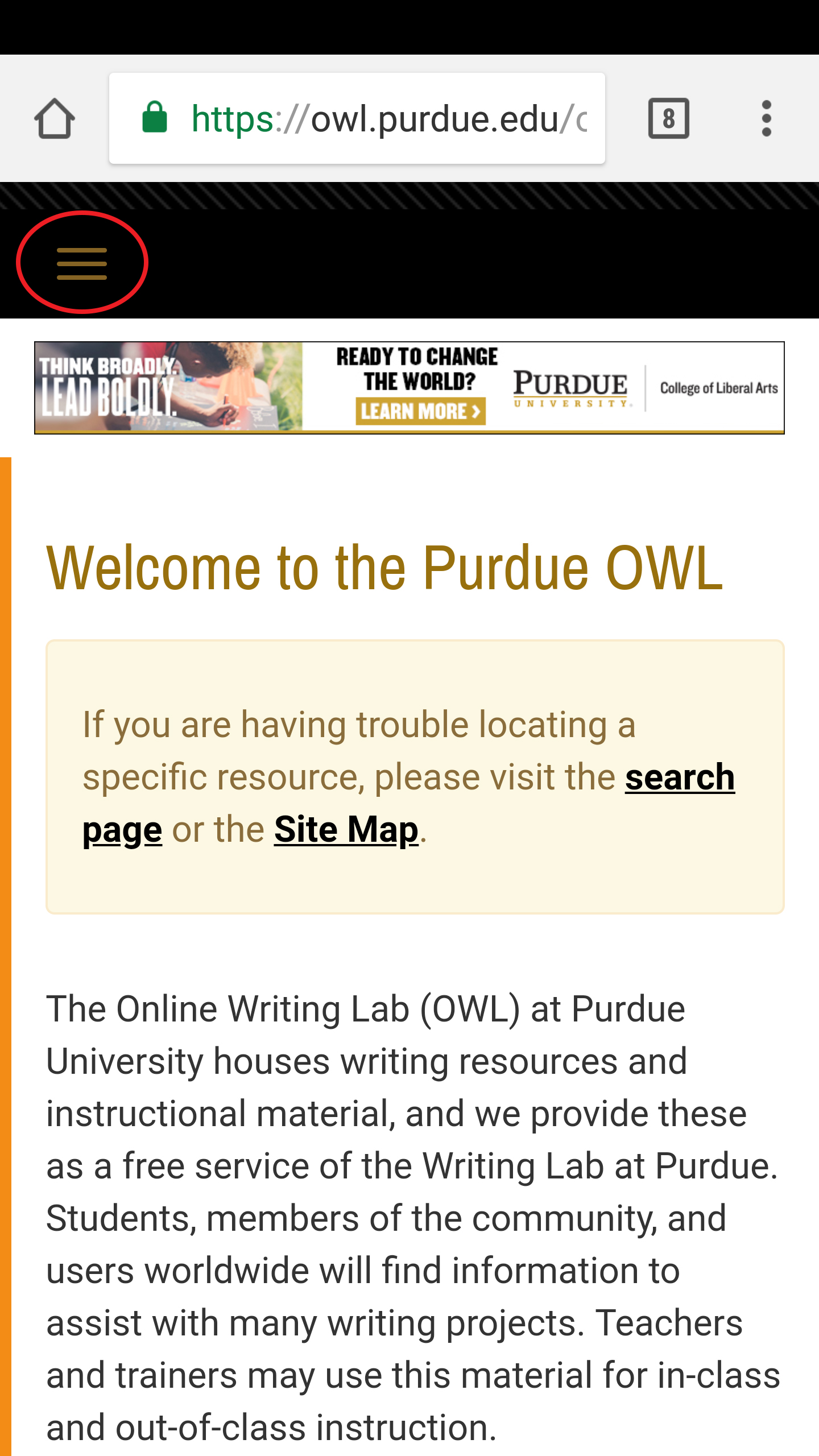
When you click on a certain section link, you'll be taken to the appropriate section of the site. After this, you can use the collapsible navigation menu to navigate within the section (see section above).
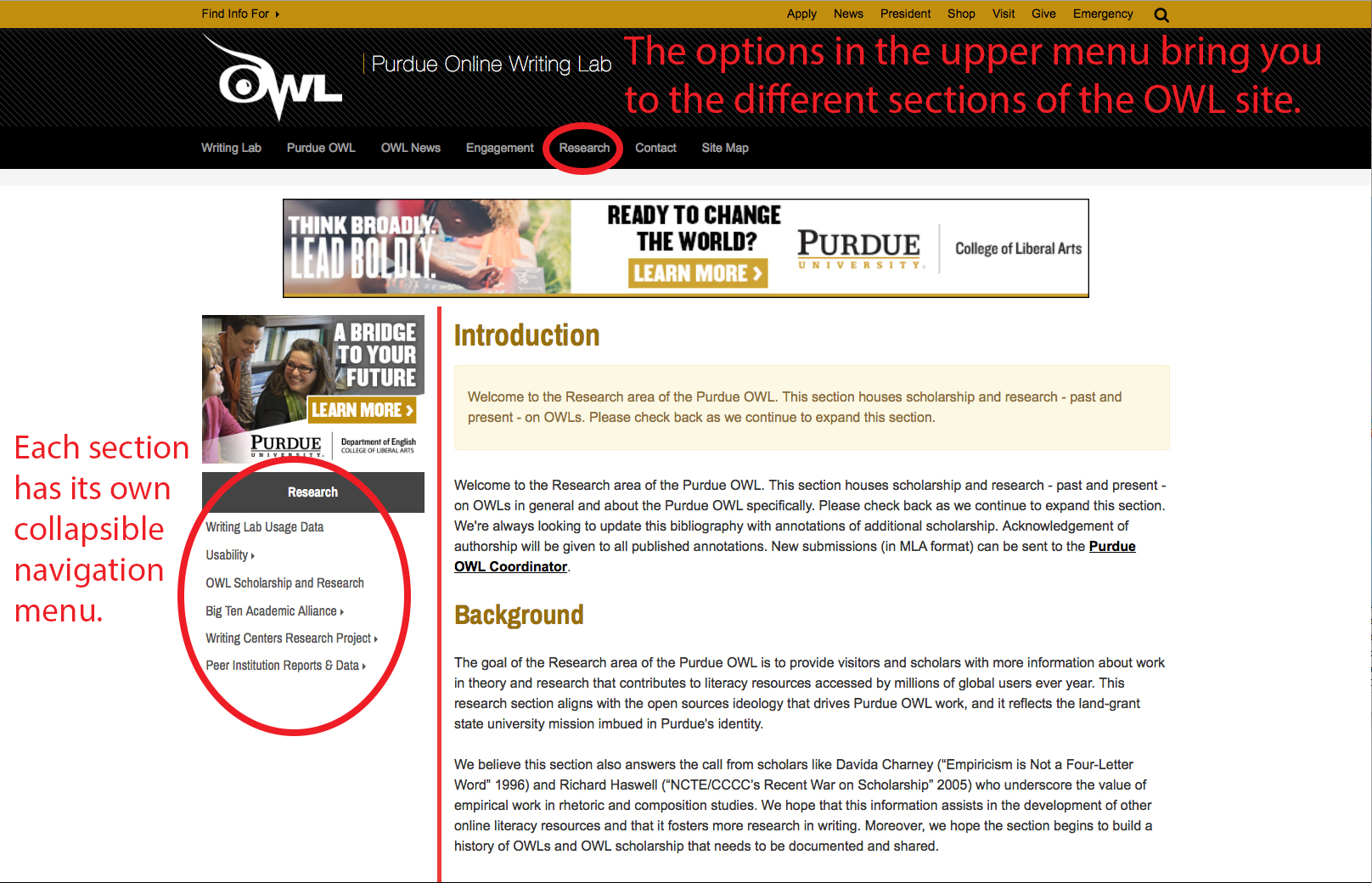
Site Map
The Site Map displays a link to every single page on the OWL site. Find it by clicking "Site Map" in the list of section links (you can also navigate directly to https://owl.purdue.edu/site_map.html).
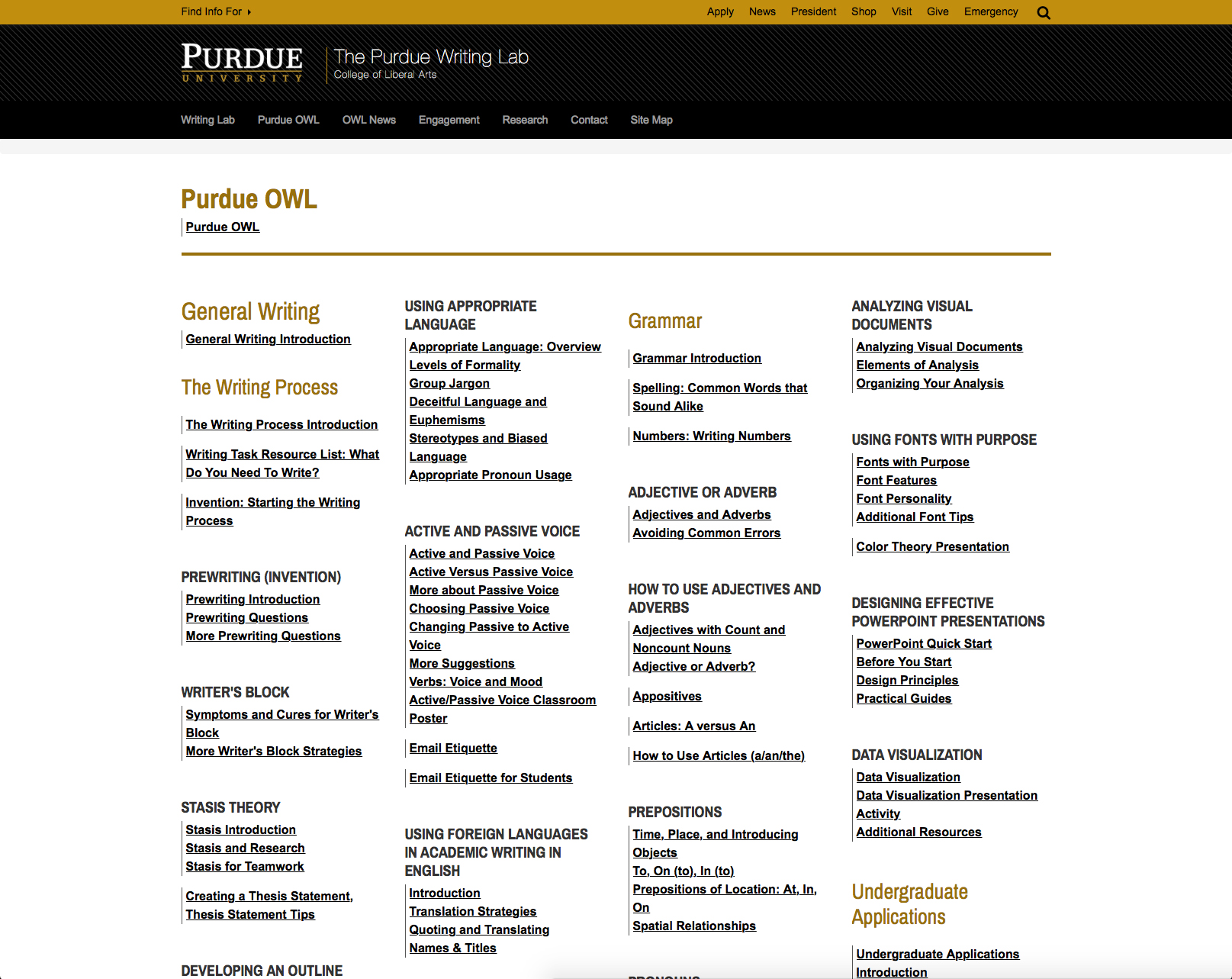
One way to find a page that you can't find with the options above is to visit the Site Map and use your browser to search for an appropriate text string in the page. The standard keyboard shortcut to do this on Windows PCs is Ctrl+F; on Macs, the shortcut is Command+F. Mobile devices usually have an option available via the browser's options menu.
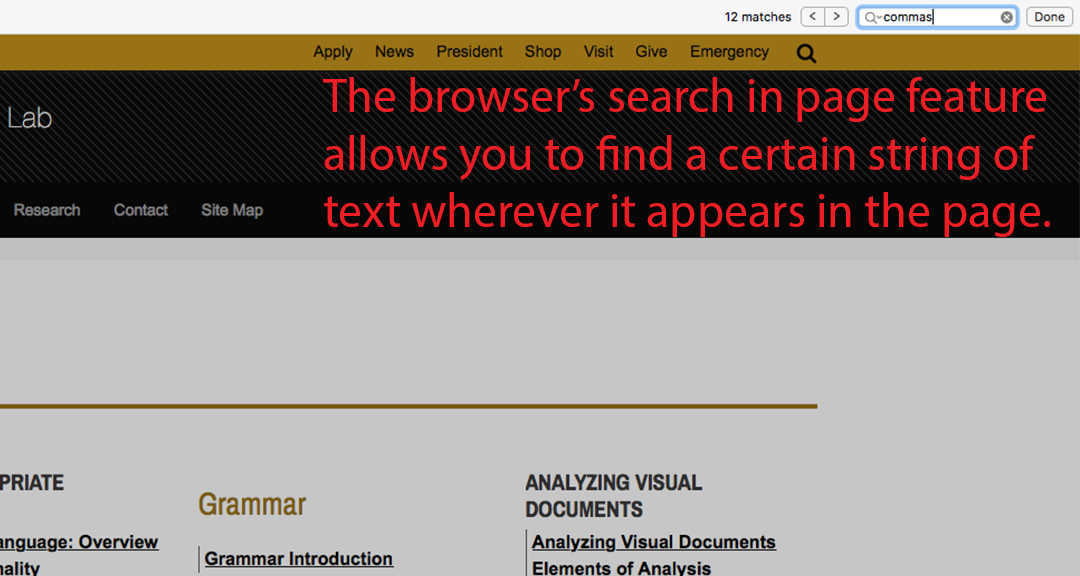
For example, if you can't find our resources on commas, one way to find them is by visiting the Site Map and searching for the word "commas." Your browser will highlight that word in the page's text.